How to bulk add attendees?
When there is a lot of data to be uploaded, bulk import can help simplify the process. Let us check how to add all attaendees at once.
- Go to User Management > Users > Import Users
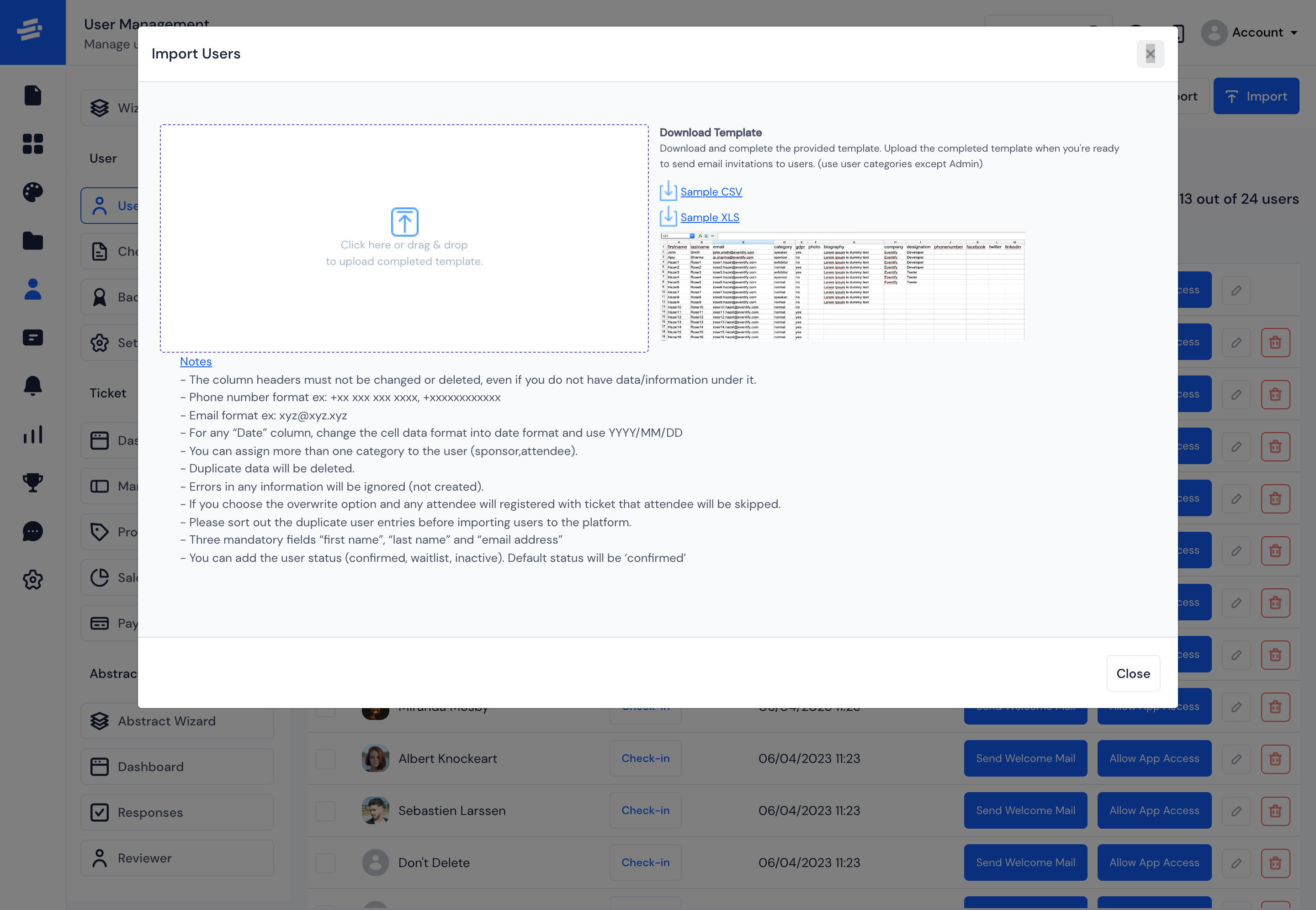
Here you can Download the Template. Click on Sample CSV or Sample XLS as per the suitable format for you.
This is an important step as the platform can process import data only with a specifc format.
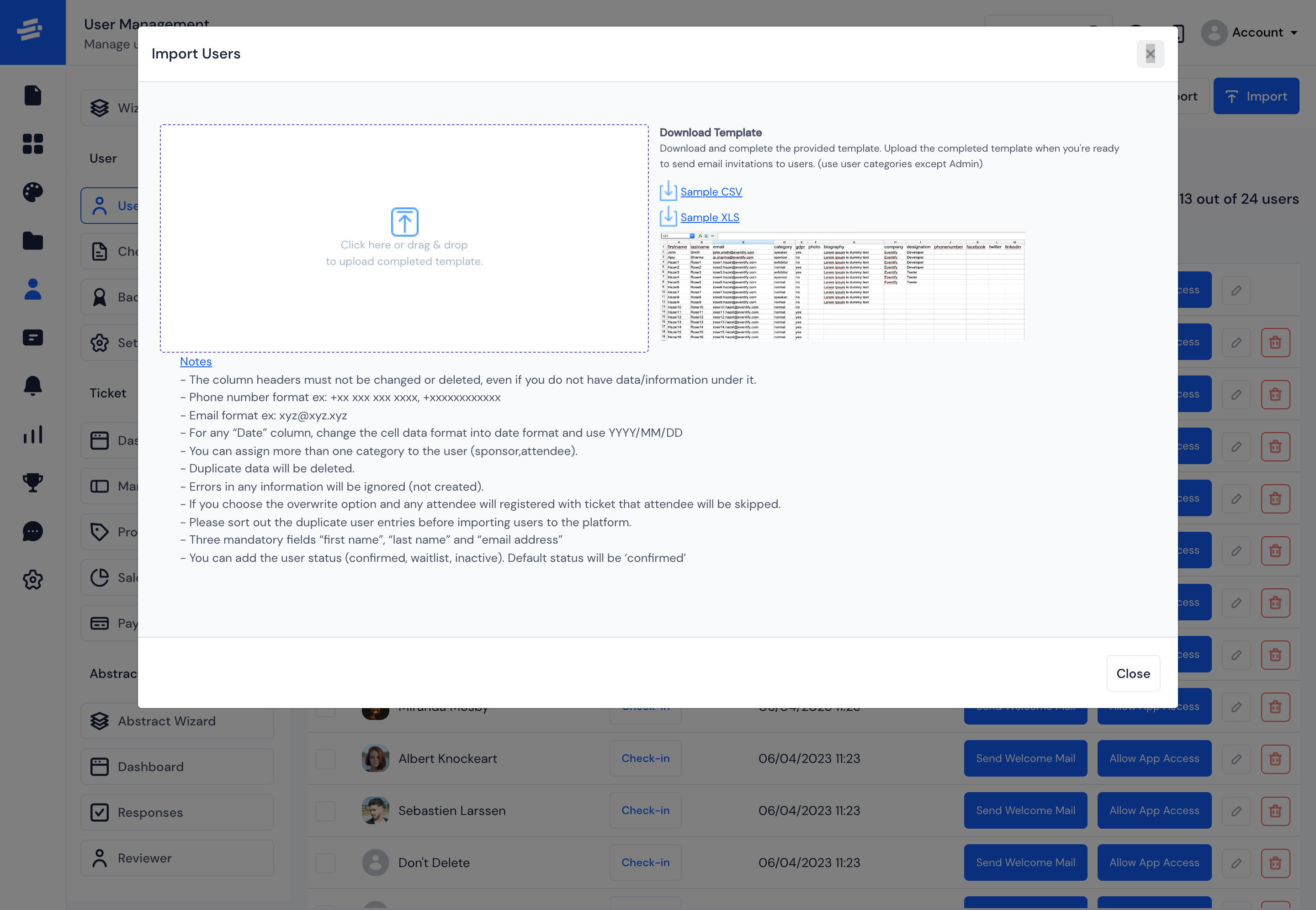
Prepare the data on the downloaded template and then upload the completed template when you're ready to send email invitations to users.
Now select/drop the user file in the designated upload area.
While adding data take care of the following notes:#
The column headers must not be changed or deleted, even if you do not have data/information under it.
Phone number format ex: +xx xxx xxx xxxx, +xxxxxxxxxxxx
Email format ex: xyz@xyz.xyz
For any “Date” column, change the cell data format into date format and use YYYY/MM/DD
You can assign more than one category to the user (sponsor,attendee).
Duplicate data will be deleted.
Errors in any information will be ignored (not created).
If you choose the overwrite option and any attendee will registered with ticket that attendee will be skipped.
Please sort out the duplicate user entries before importing users to the platform.
Three mandatory fields “first name”, “last name” and “email address”
You can add the user status (confirmed, waitlist, inactive). Default status will be ‘confirmed’
In case your file has any data that does not comply with the required format you will receive an error, The CSV / XLS file format is non-compatible or the data is not well formatted. Please refer to the template
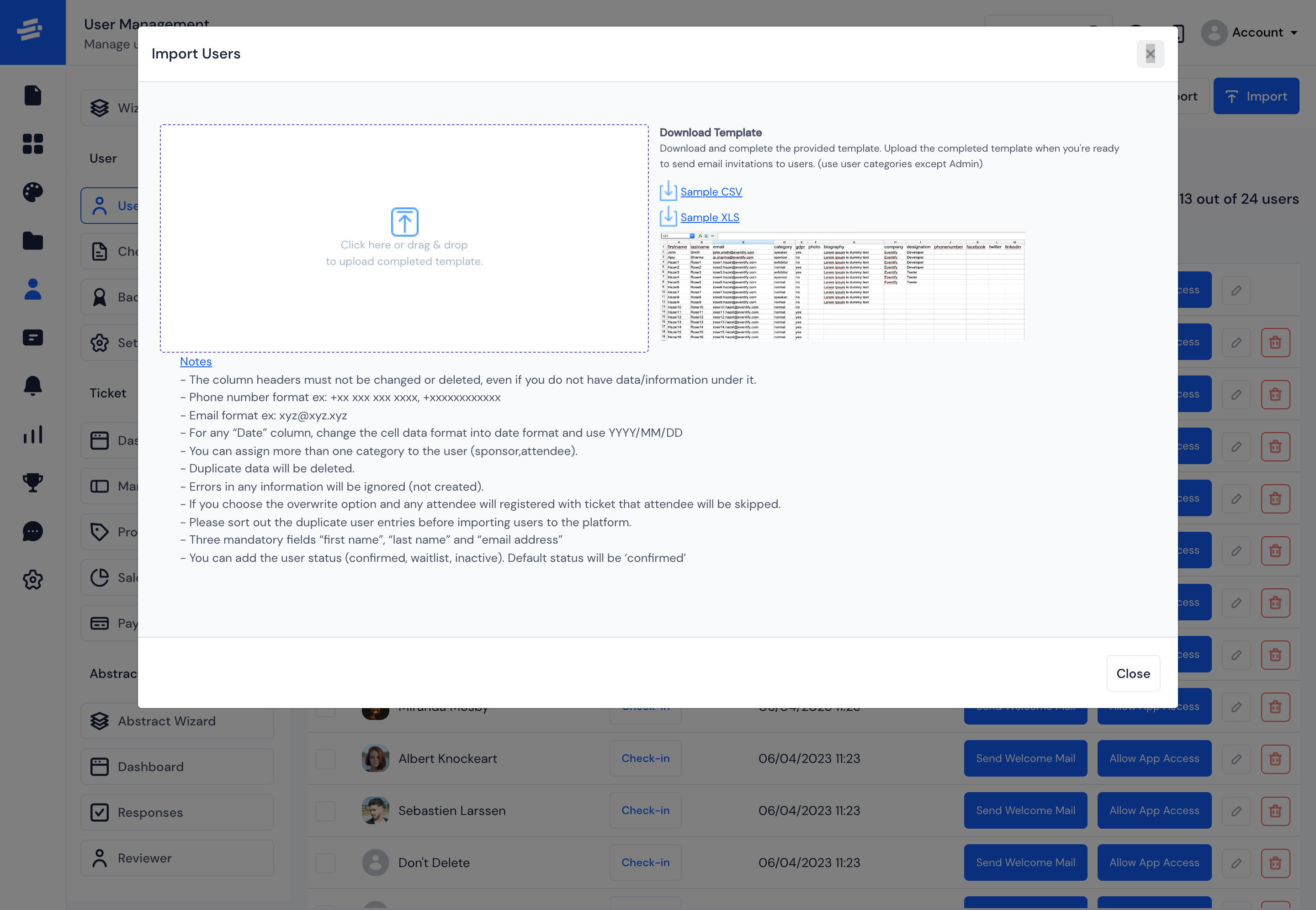
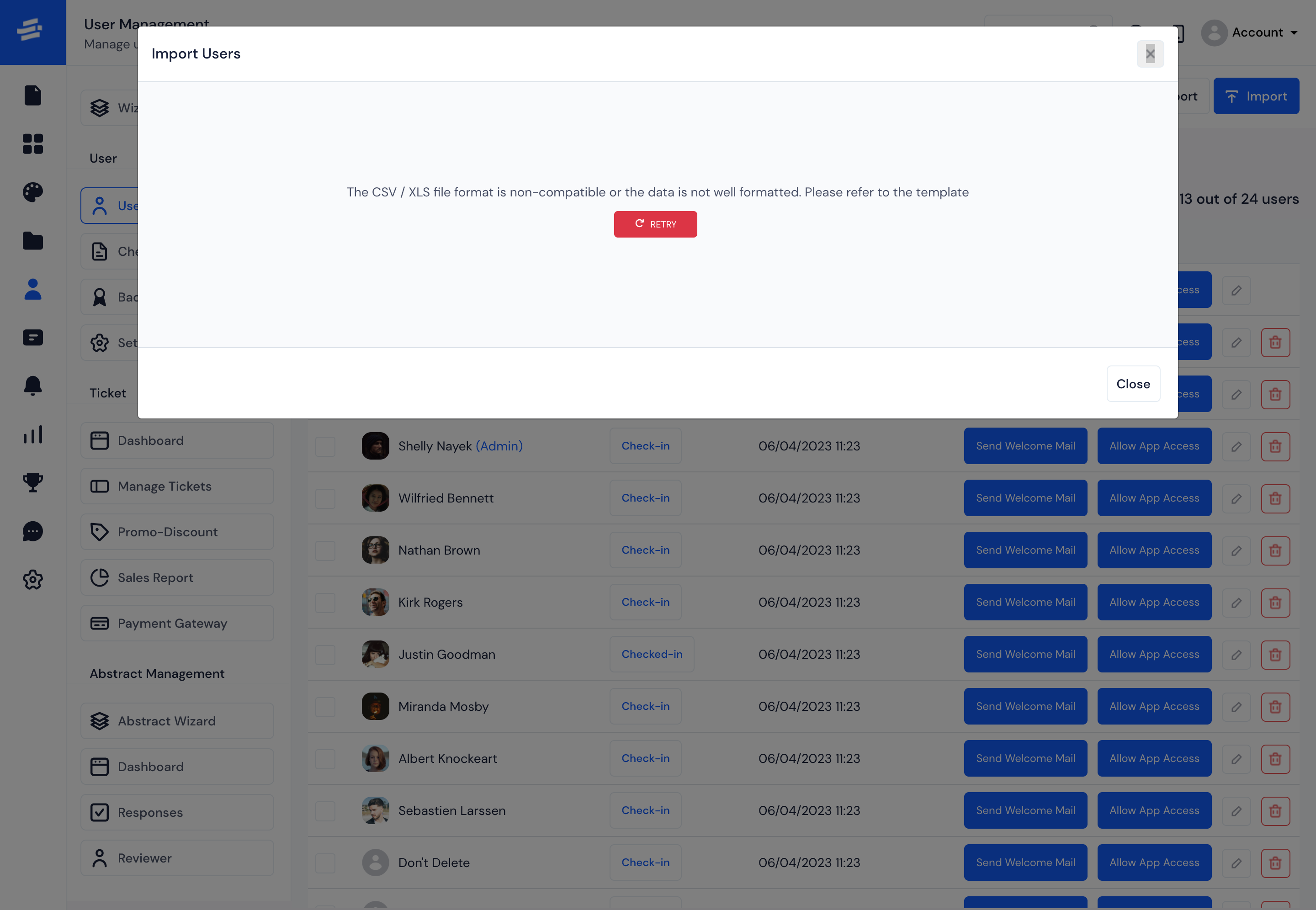
You can click on Retry button to go back to the import users form.
Or clicking on the Close button you can close the form and try again later.